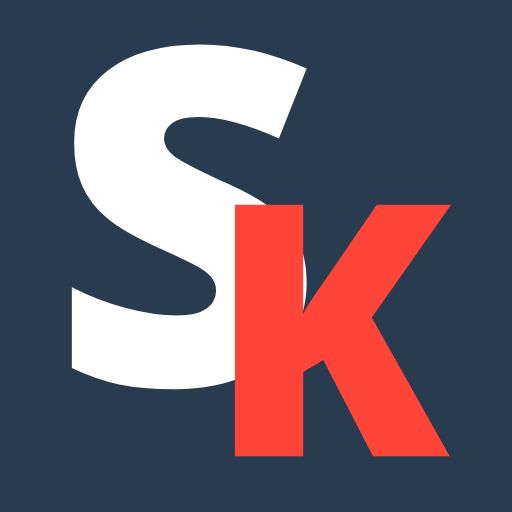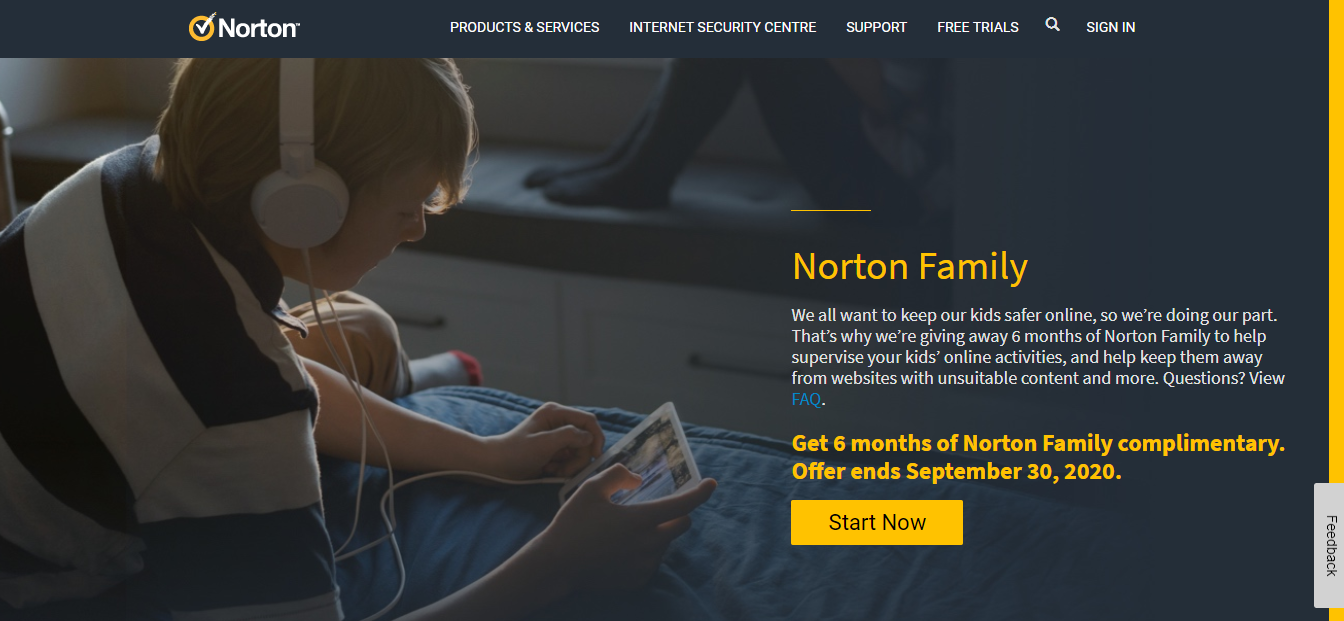In this article, we will touch on what Norton Family Premier has to offer as another choice as parental control apps. Norton Family Premier can even be one of your top considerations as a parental control app for your kids’ mobile devices (android or iOS) too. Norton is a well-known brand name in the antivirus world, so it is to no huge surprise that it has one of the strongest and most solid offerings in parental control software.
There is a difference between parental control and monitoring programs. There are some where you can install in stealth mode and spy on your kids, which can give off a very creepy vibe. What more, a majority of monitoring programs don’t require consent, which can lead to plenty of clashes in interests. Norton Family Premier, however, encourages their audience (parents usually) to talk to their child and make them aware of what house rule are in place.
It offers supervision on an unlimited number of devices and lets you monitor your kids’ activity from well-designed web interface and mobile apps. But an update fixes some former issues with Family Premier’s online filtering features, although it still cannot monitor Macs, and some features can be a bit more robust.
Having said that, it does not mean that Norton Family (formally known as Norton Family Premier) is not exactly the cheapest option out there. However, it does offer an incredible value for bigger-sized families.
Norton Family Premier – The Special Features
Norton Family allows you to configure rules and view your child’s activity from a web console as well as parental apps for Android and iOS. You install a local child app on each monitored device to enforce rules and monitor activity.
Norton Family can also monitor Windows, Android, and iOS devices, however, Macs are beyond its tracking power. With all that said, you can still reach the website portal on a Mac to set up boundary, view your child’s activity, and manage other child profiles.
Getting Started on Family Norton
When you first sign into the parental control dashboard, you need to create profiles for each of the child you want to monitor. To add a child, you will have to specify a name, a restriction level (low, moderate, high, and very high) and either select an avatar or upload a profile photo. Include your children’s phone number and email address when they request for it. Then, you will have to specify the device on which you want to install Norton Family Premier on, and follow the instructions given for those android devices or iOS devices.
When installed on Android devices, the service warns you if you tried to install it on a device admin profile (for parent portal), and instructs you how to create a user account for your child specifically, as well as how to block guest mode.
If you don’t, your child can easily evade detection by finding out about a workarounds solution – like switching to a guest account, for example. One issue we found out with this method is upon starting the device, you cannot switch into that account immediately (admin account is the default account).
Effectively, parents will need to unlock the device each time it restarts and then select the child profile to maintain that configuration. That is a real limitation. You will also need to provide Norton Family a heck load of access permissions – contacts, calls, location, photos, media, and files, device admin, app usage, social media tracking, time management for games, web content searches, device usage, the ability to display over other apps, and even accessibility too.
On iOS device, when you have assigned the device to the child you wish to monitor, you will need to enable location access. Norton Family then walks you through adding a VPN configuration via a mobile device management (MDM) profile. After you download the profile and enable it, then open Settings – Screen Time – Content and Privacy Restrictions.
Norton Family Premier basically works beside iOS’s own monitoring abilities. It recommends you to turn off Safari, prevent app deleting, set and age range for approved app download,s and delete any apps that can allow access to online content – such as YouTube (and other videos), Hulu (and other video streaming services), Facebook, Instagram, Twitter, Netflix, Whatsapp, Snapchat, gaming sites, and other websites.
To monitor your kids on iOS platforms, you must force them to use the Norton Family Browser, so you will need to ensure they do not download different web browsers (Chrome, Firefox, and other search engines, etc). Many of the features in iOS’s Screen Time section make Norton Family almost unnecessary on iOS devices. Although you can prevent your kid from uninstalling the Norton Family services, you cannot prevent them from disabling the VPN service, or MDM details.
If you use the Norton Family Premier to monitor your kids, they will be aware of the parental control search supervision. The configuration settings you make online gets boiled down to a set of house rules the kids will see and can conveniently understand. The Norton Family mobile app and notification icon can explain the rules with very clear messages. For example: “websites that I can visit can be monitored” and “my time on the computer can be restricted”. They can even know of the time limits you have set on the PC or their phone to limit their screen time and activities too.
Web Interface
Norton Family’s web interface have changed since the last time users have used it. The The refreshed product organizes features and settings in a more compact part, while maintaining the ample white part.
In the web interface’s upper right part, you can access your accounts and subscription details, your parent profile, and a contextual help button specifically made for Norton Family. You can add other parental figures to your account (for security sake), however, keep in mind that anyone you add can have full access to your account settings and services. That and along with links access to view each child’s activities. Just make sure to invite only the people you trust completely.
However, some parents report that the annoying thing about the interface is the dashboard logs you out automatically after only a few minutes of 0 activities. There are no ways to change that. However, auto-logouts are good for security, but you can always get the ability to change or adjust them. You can even enable 2 Factor Authentication (via phone numbers or verification email inbox) for your accounts too, which is something we highly recommend for security support in your software.
Its main page has a tab for Alerts, and 1 for each child profile you set up. The Alerts tab (filter this by individual child) reflects a list of notifications related to your child’s activities – like if they have attempted to access blocked websites or download a new browser.
In addition to all of that, if you select a child’s device, you can see and overview of their activity across each of the 7 supervision categories: web site, time, mobile app, position, search, video, and social media monitoring. You can enable or disable any of the monitoring categories from this site (also as well as broad supervision), but make changes to the rules (under House Rules) by simply clicking on the View Details link within that category.
Individual category is divided into two tabs – Activities and House Rules. You can either add or edit a child’s profile from the main page or website, and add on another device too.
Web Filtering
The central feature for most parental control systems is the web filter. The component that prevents your kids from accidentally (even deliberately) visiting inappropriate website. Norton Family’s content filter offers you great customization options and the company has resolved previous issues that many parents have come across.
Getting started, click on the web section from the main dashboard. You will first choose a restriction level based on your child’s age range. These preset configurations determine the categories available to your child and Norton Family’s behavior when they try to access a site in that category. The web dashboard will give you 3 web filters to choose from: monitor (low), warn (medium), and block (high).
You can customize any of those presets to fit your specific needs. Net Nanny (a competitor) also allows you to choose to warn instead of block. However, it allows you to toggle that option separately for each of its category. Norton Family, with this internet security setting, applies across the board.
Norton Family’s more than 40 content categories include windows of entries such as Alcohol, Cult, Drugs, File Sharing, Mature Content, Online Chat, Pornography, Sex Education, Social Media Networking, and Web Proxies. Hovering with the mouse over any of the categories displays explanatory tool’s information, which is helpful if parents have decided to select a custom set of sites to block. If those categories don’t offer enough customization for you, there are also dedicated sections for web usage and web activity blocking or allowing specific sites.
On the activity page, you can see your kids’ most active category, internet usage, activity across all browsers on their smartphones and computers/desktop, and whatnot. The list can be huge, so Symantec Norton Family allows you to limit the display of questionable activity on PC or on application – or search by category, device, or time limits.
However, some parents have reported back with complaints saying that the software only supports a few browsers. Some reports that the extension can easily be removed, and incognito or private tabs proved invulnerable to Norton Family’s controls. So far there are no such complaints for parents monitoring their child’s cell phones (includes devices running on Android and iOS).
In latest version, Norton has cleared up such complaints (after several testing and changes) by saying they have included a second layer of protection. At a glance, if the children intend to remove the web extension, the 2nd layer will move in to prevent the removal of the extension.
There is 1 potential way around Norton Family’s filter categories by installing a browser from Microsoft Store. When users tried to access websites with that browser, none of the restrictions were held. These apps don’t require admin permission to install, they are made as a potential way around the web filtering rules.
As parental control apps, by turning on the Search Supervision it tells Norton Family to force Safe Search on across search engines (Google, Bing, Yahoo, etc). You must have Norton Family Browser (on cell phone and desktop browsers) for this to work. That way you are able to limit your child’s search results online and block bad search terms on search engines.
Location Tracking
Knowing your child’s location history is definitely one of your biggest interest within parental control apps’s tool. Norton Family Premier has made sure to have a location tracker in place. After all, your child’s security and locations are paramount to your interest.
You can track your kid’s position by clicking on the Activities categorization in the Location section, and you can view a map with pins for recent positions – and a timeline that identifies when each pin is dropped. This is provided that your children bring their mobile devices with them at all times. Only then will you get such detailed reports. It works on both Android or iOS smartphone.
This is where geofencing comes in handy, because your children’s position matters. You want to keep them from any potential violence, weapons, predators, or any other malicious member. Since that most kids lack the physical inability to fight for themselves. The functionality of the location tracking is to send you a warning if your children are ever in a dangerous space and parties (among others). You may even be able to see if they are in different countries with the same package.
Note that there may be certain difficulties and exception when trying to protect your kids from any possible harm. Such tracking information can only do so much with its usefulness – by reporting back to you regarding your children’s position. You will have to find alternative solutions to make sure your children do not wander out of the site address (give or take some space allowance).
The Pricing and Package Available
Its pricing structures vary widely in its field, however Norton Family’s plan is simple enough. You pay US$49.99 a year and you will get a Norton Family Premier subscription, which includes capabilities like web filtering, time usage restrictions, and location tracking.
It also keeps up to 30 days’ of activity history and comes with some extras like instant locking. It used to offer a freemium version, however, it hasn’t done so in a long time. Its free 30-day trial lets you test the software before you fully commit.
There are no limitations to the number of children or devices you can add to an account. That is ideal for the always-connected generation and for large families. In comparison, a single license for Net Nanny charges a price of US$39.99 per year, whereas its US$89.99 annual subscription gets you a 20-license Family Protection Pass for that service.
Competitor Qustodio costs US$54.95 a year for uses on up to 5 phones, tablets, PCs, or Macs. Similarly, Kaspersky Safe Kids come with the best deal – it charges a price of US$14.99 per year and can protect an unlimited number of devices and children.
Our Verdict
Norton Family Premier is a good family tracking app to have installed on a family member’s mobile device. It is able to work on a majority of operating systems, however, not all operating systems are able to support it. It offers pretty extensive protection for your family members across a majority of platforms, allows you to track the location and conversations, all with a decent price.
Furthermore, the user experience is quite holistic and complete too – on both Android and iPhone. Installation process isn’t exactly the most complicated and it makes your home a much safer environment. Every parental control app has its pros and cons. Don’t expect all of them to be perfect.
To your children, it may seem like their schedule may be uprooted and their freedom taken away at a glance. You can always talk to your kids and provide some insights that their “rights” are not taken away – just that they are made safer with this app being installed on their phone or iPad. It has nothing to do with their rights being taken away. As long as they get the message, you’re good.
Frequently Asked Questions (FAQs)
Here are some frequently asked questions (FAQs) some parents may have.
Q: Does Norton Family Premier work on iPhones?
Yes, it does work on iPhones. Its mobile app is one of the best, and a lot of parental control apps usually develop their software made to fit both iOS and Android. You can track your child’s iPhone the same instance you track Android phones – via the web portal (among everything else).

As a Master Degree graduate in the Internet Technology field, Stefan is highly dedicated towards improving the overall web security so internet users can browse freely without having to be afraid of technical loopholes. With over 15 years in the internet security industry, you should definitely take his advice seriously.